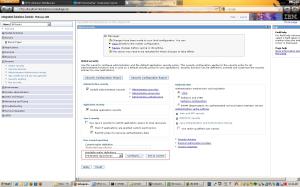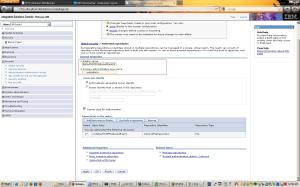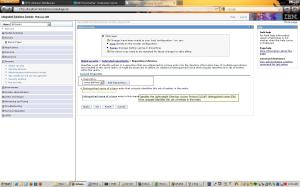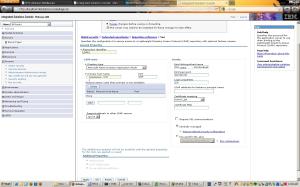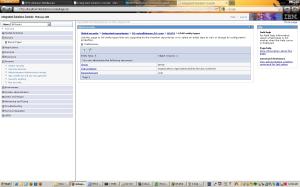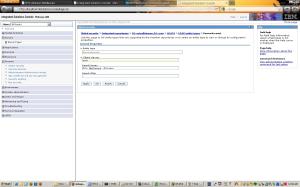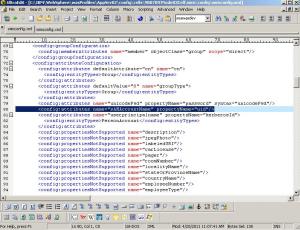Following the last post, after we connect to the server, we can get the server information
public static void getWASServerList() throws MalformedObjectNameException, InstanceNotFoundException, ReflectionException, ConnectorException,AttributeNotFoundException, MBeanException, ConfigServiceException{
ArrayList serverList=new ArrayList();
String queryString="WebSphere:type=Server,*";
long jvm_heapsize;
long jvm_usedmem;
long jvm_cpuusage;
ObjectName queryServerObj=new ObjectName(queryString);
Set s=adminClient.queryNames(queryServerObj,null);
Properties prop=new Properties();
Iterator itrServer=s.iterator();
ConfigService configService=new ConfigServiceProxy(adminClient);
Session session=new Session();
while (itrServer.hasNext()){
String serverStr=itrServer.next().toString();
ObjectName sobj=new ObjectName(serverStr);
List attrList=adminClient.getAttributes(sobj,new String[]{"name","serverVersion","state","processType","nodeName"});
//*********************************************************
//* this Command is used to get the server name, WAS server version, WAS server state, and server Process Type, and the node name server belongs to
//***********************************************************
String serverName=((Attribute)attrList.get(0)).getValue().toString();
String serverVersion=((Attribute)attrList.get(1)).getValue().toString();
String serverStatus=((Attribute)attrList.get(2)).getValue().toString();
String serverType=((Attribute)attrList.get(3)).getValue().toString();
String nodeName=((Attribute)attrList.get(4)).getValue().toString();
System.out.println("get Perf Information");
System.out.println("------------------");
//*************************************************
//Following codes are used to get WAS server dynamic heap size utilization information
//******************************************************
if (serverType.equals("DeploymentManager")){
jvm_heapsize=0;
jvm_usedmem=0;
jvm_cpuusage=0;
} else {
String PMIQueryString="WebSphere:type=Perf,process="+serverName+",node="+nodeName+",*";
ObjectName PMIObject=new ObjectName(PMIQueryString);
Set perf=adminClient.queryNames(PMIObject,null);
ObjectName perfObj=(ObjectName)perf.iterator().next();
String JVMQueryString="WebSphere:type=JVM,process="+serverName+",node="+nodeName+",*";
ObjectName JVMObject=new ObjectName(JVMQueryString);
Set jvm=adminClient.queryNames(JVMObject,null);
ObjectName jvmMBean=(ObjectName)jvm.iterator().next();
String[] signature = new String[] {"javax.management.ObjectName","java.lang.Boolean"};
Object[] params = new Object[] {jvmMBean, new Boolean(false)};
WSStats jvmStats = (WSStats) adminClient.invoke(perfObj, "getStatsObject", params, signature);
WSRangeStatistic jvmStatistic_Heapsize = (WSRangeStatistic)jvmStats.getStatistic(WSJVMStats.HeapSize);
WSCountStatistic jvmStatistic_UsedMem=(WSCountStatistic)jvmStats.getStatistic(WSJVMStats.UsedMemory);
WSCountStatistic jvmStatistic_CPUUsage=(WSCountStatistic)jvmStats.getStatistic(WSJVMStats.cpuUsage);
jvm_heapsize=jvmStatistic_Heapsize.getCurrent();
jvm_usedmem=jvmStatistic_UsedMem.getCount();
jvm_cpuusage=jvmStatistic_CPUUsage.getCount();
}
//*******************************************************************
//*Following codes to get the server static heap size config
//***************************************************************************
ObjectName[] servers=configService.resolve(session,"Server="+serverName);
Object attr=configService.getAttribute(session,servers[0],"processDefinitions");
int initHeapSizeidx=attr.toString().indexOf("initialHeapSize");
int maxHeapSizeidx=attr.toString().indexOf("maximumHeapSize");
int startInitHeapSizeidx=attr.toString().indexOf("=",initHeapSizeidx);
int startMaxHeapSizeidx=attr.toString().indexOf("=",maxHeapSizeidx);
int endInitHeapSizeidx=attr.toString().indexOf(",",initHeapSizeidx);
int endMaxHeapSizeidx=attr.toString().indexOf(",",maxHeapSizeidx);
String InitHeapSize=attr.toString().substring(startInitHeapSizeidx+2,endInitHeapSizeidx);
String MaxHeapSize=attr.toString().substring(startMaxHeapSizeidx+2,endMaxHeapSizeidx);
System.out.println(serverName+" "+serverStatus +" "+serverType +" "+InitHeapSize+" "+MaxHeapSize+" "+Float.toString((float)jvm_heapsize/1024)+" "+Float.toString((float)jvm_usedmem/1024)+" "+Long.toString(jvm_cpuusage));
}
}